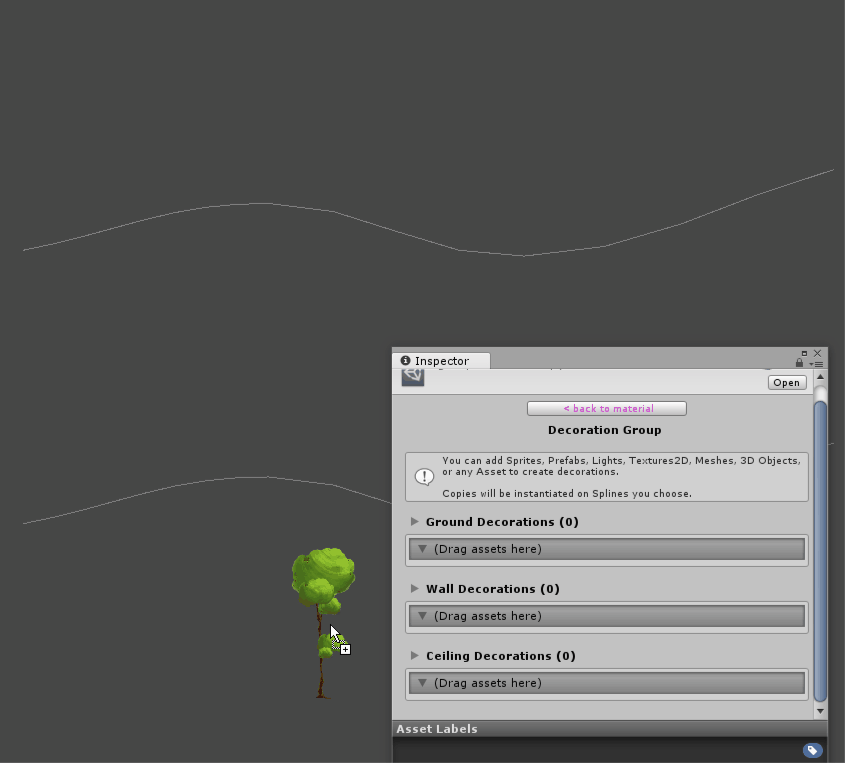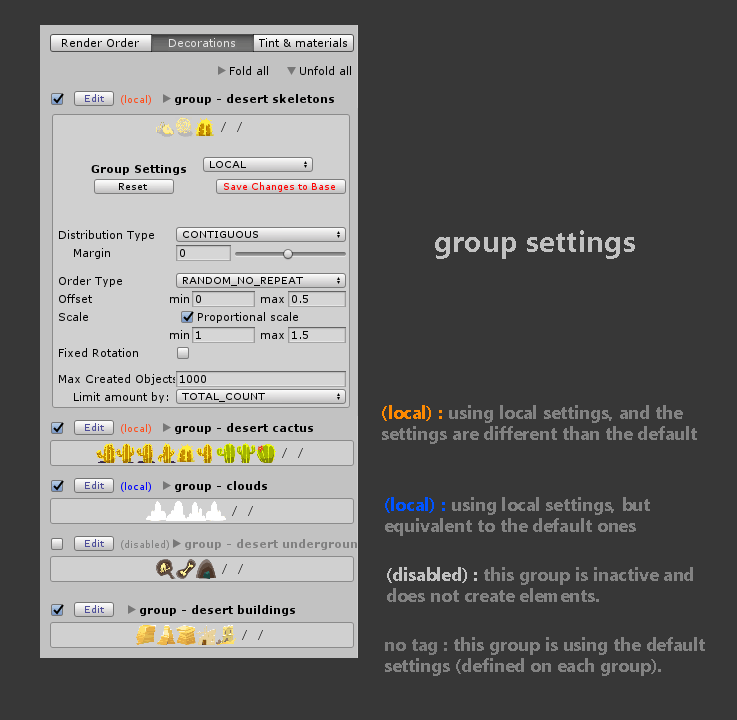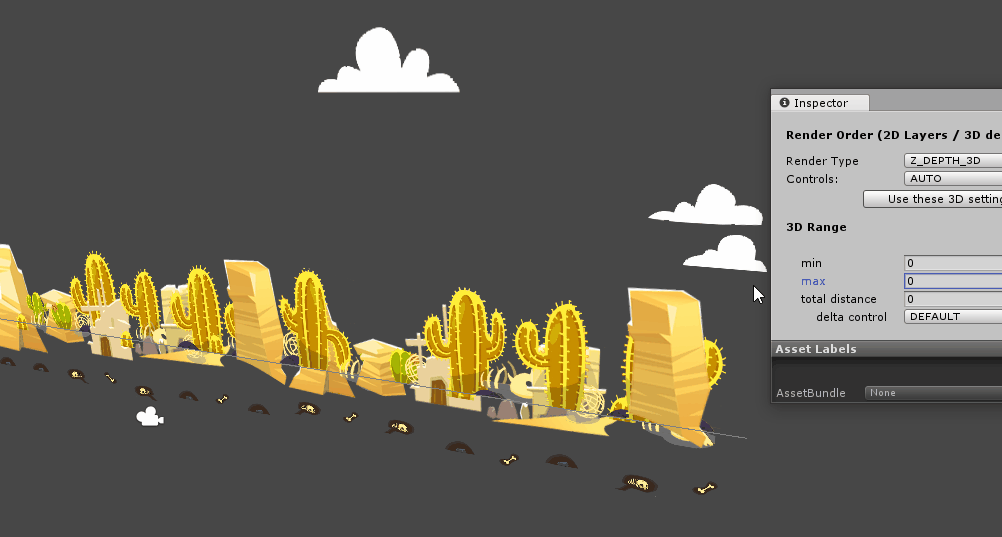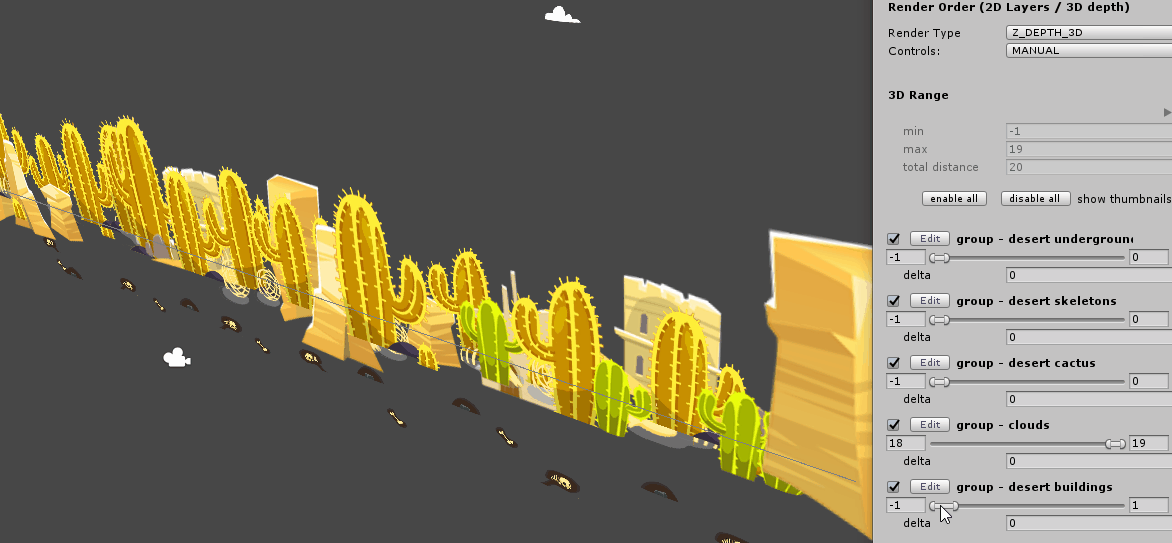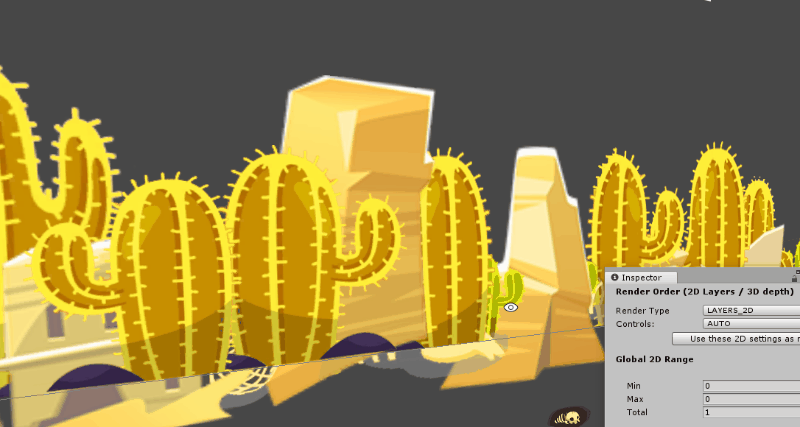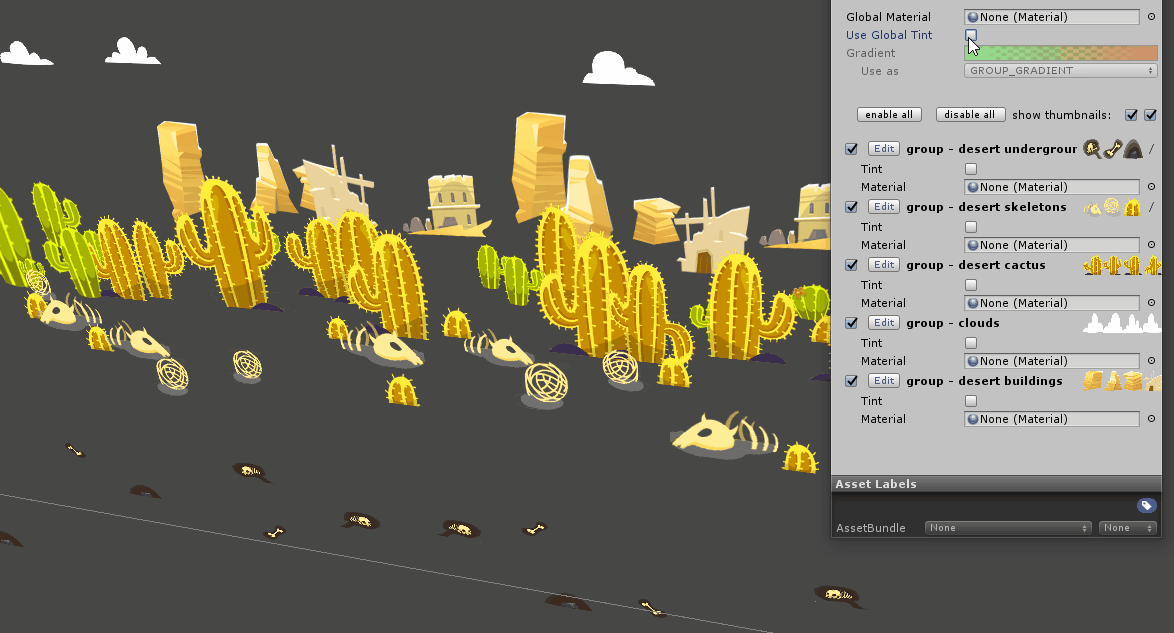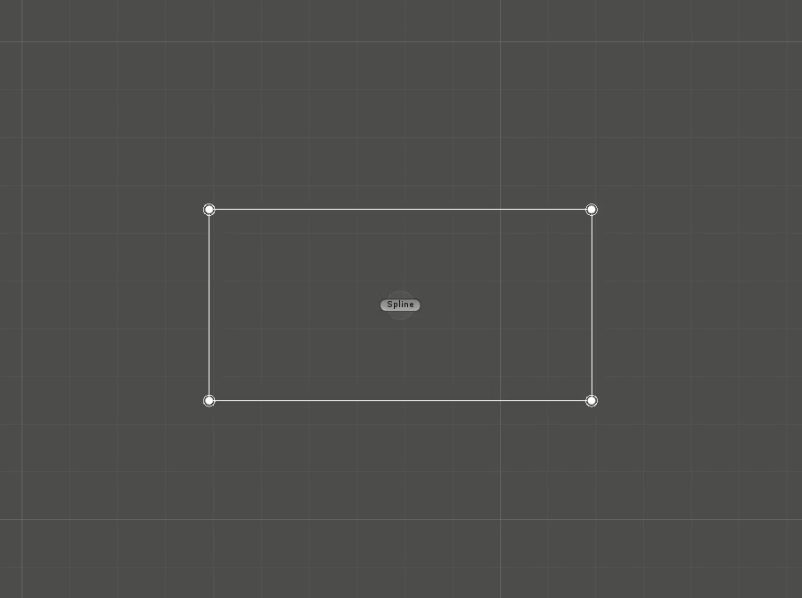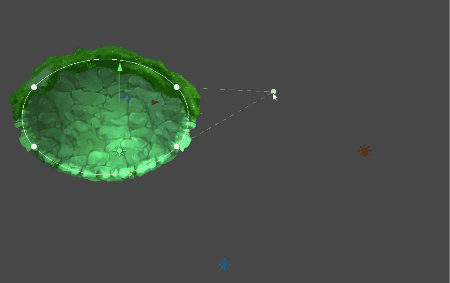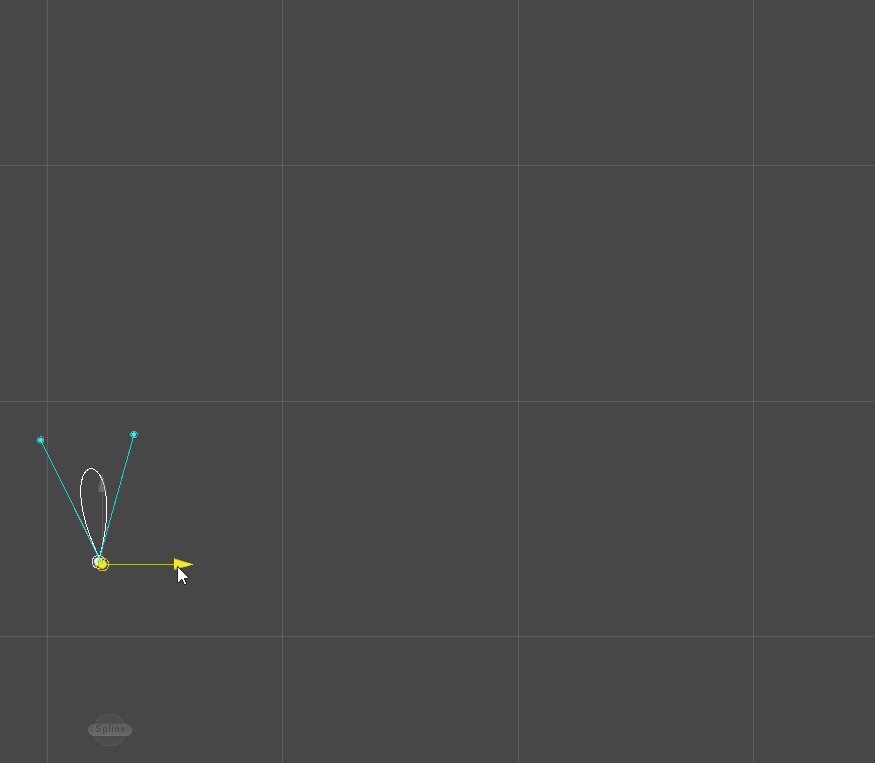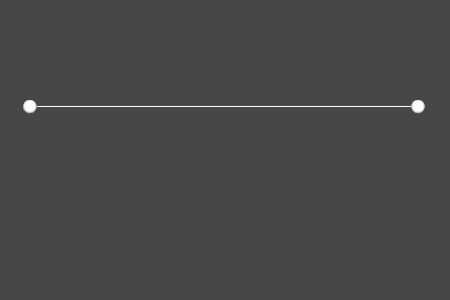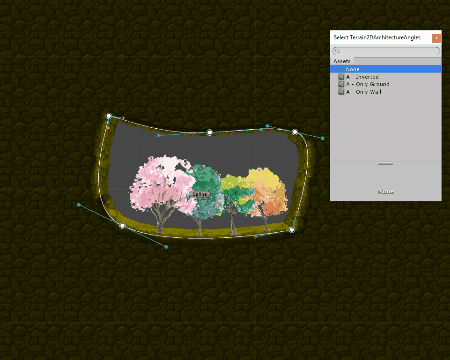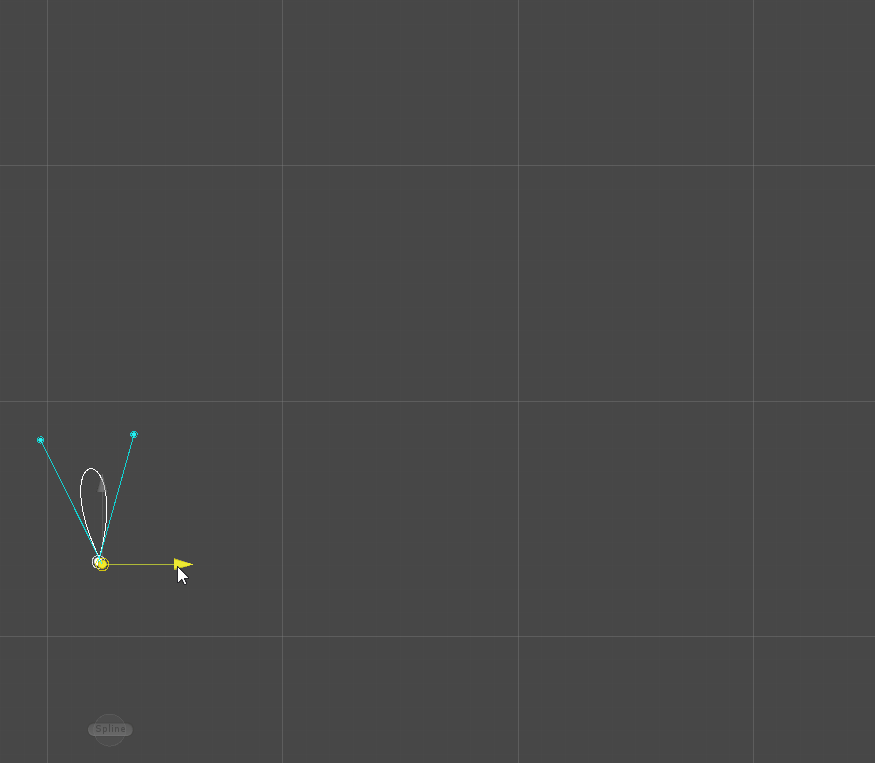
Decorator
Instantiate Any Asset along the Spline
Use any Sprite, Prefab, GameObject, Asset, Lights, Cameras, Animations, physics objects, etc
Once you define your decoration material, you can use it on any spline..
Additionally customizable per spline:
- randomize the elements
- tint color and gradients to groups
- shaders and materials
- Order in Layer or position