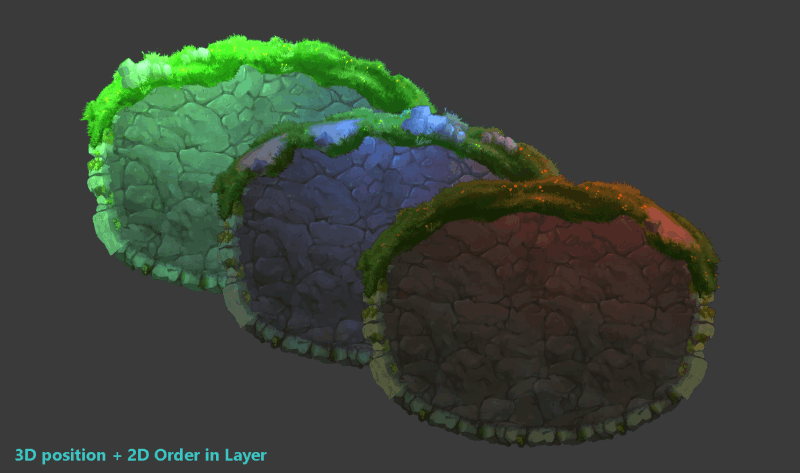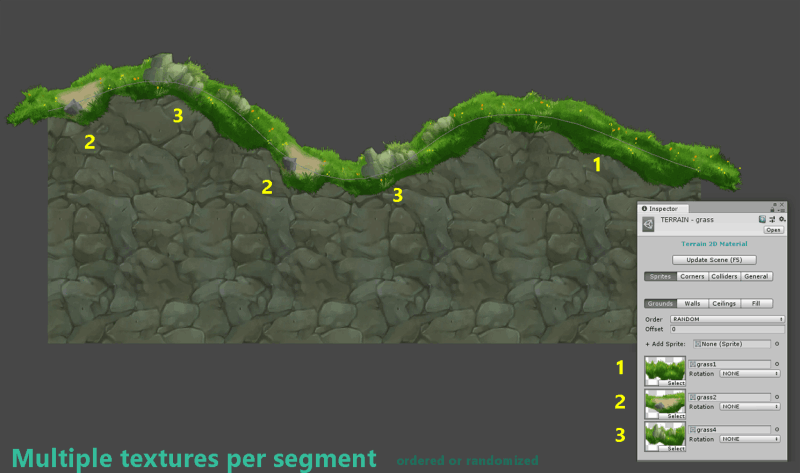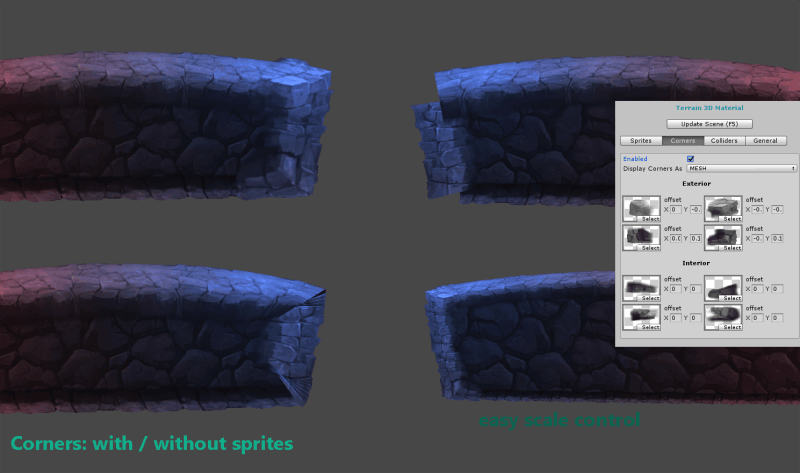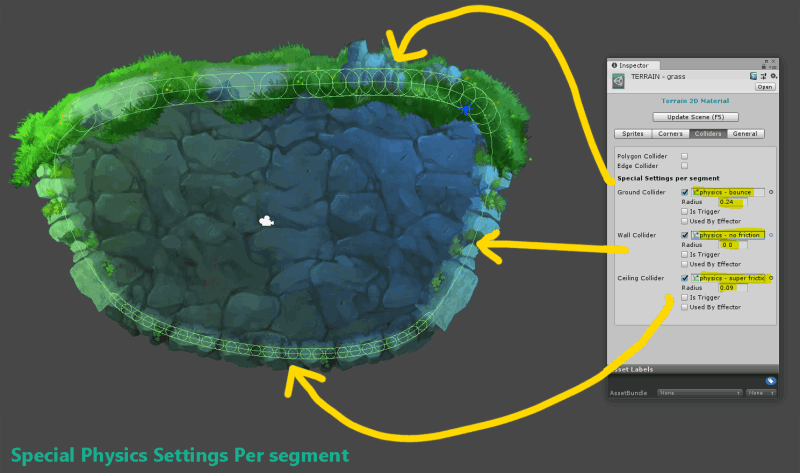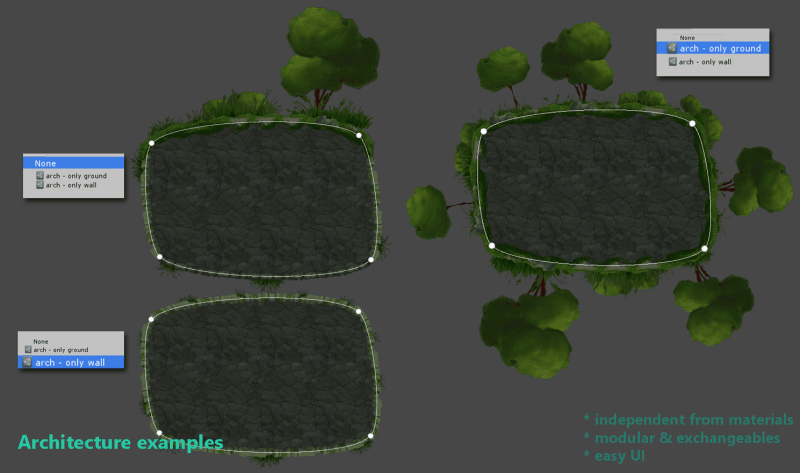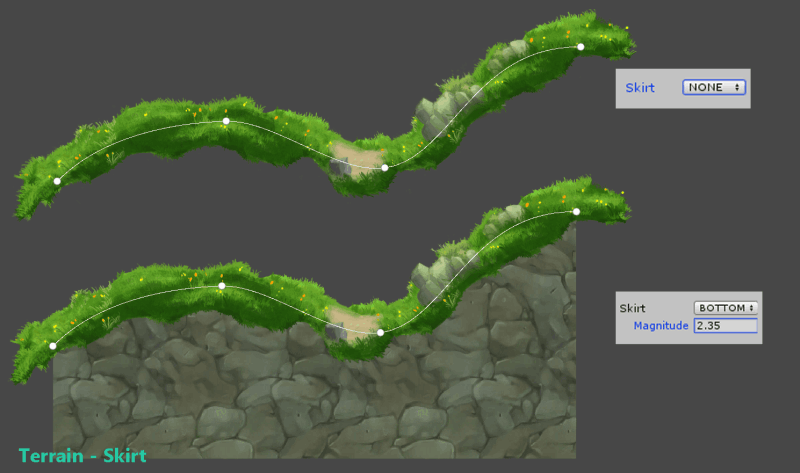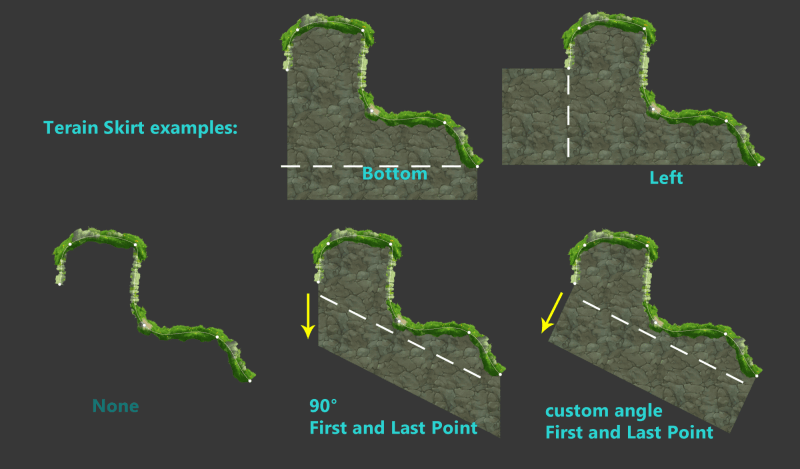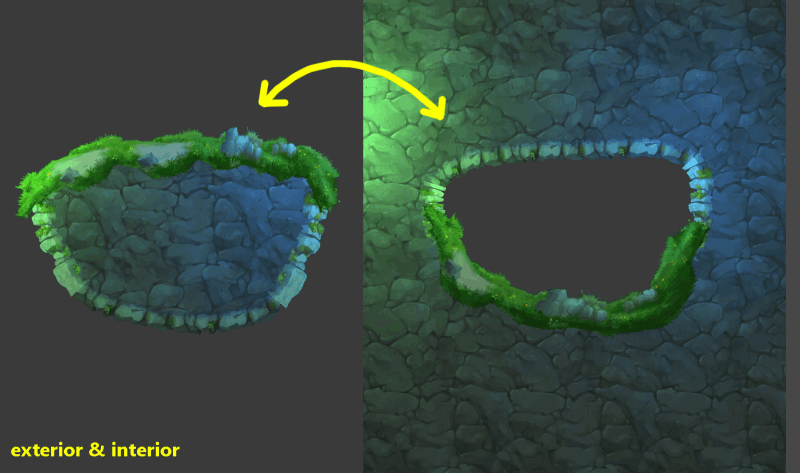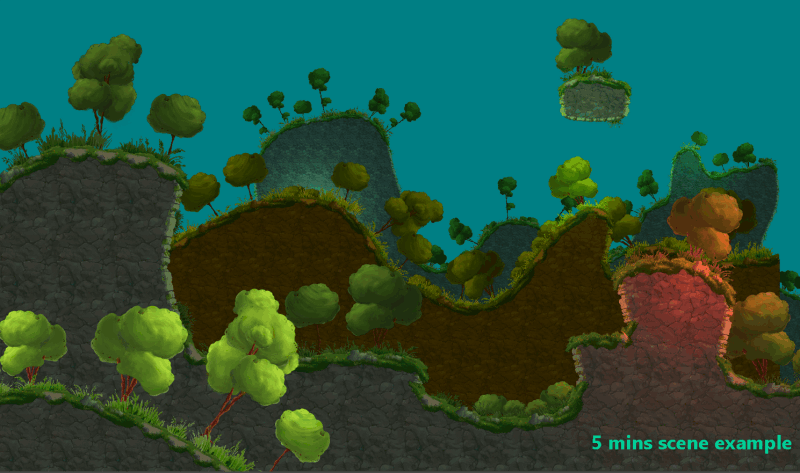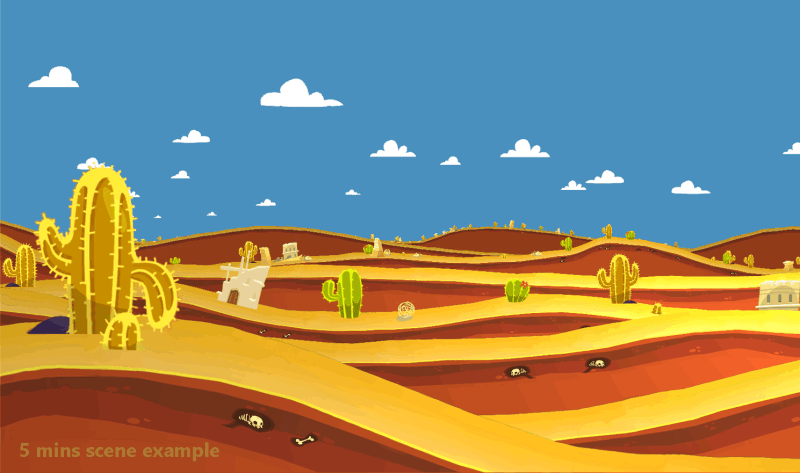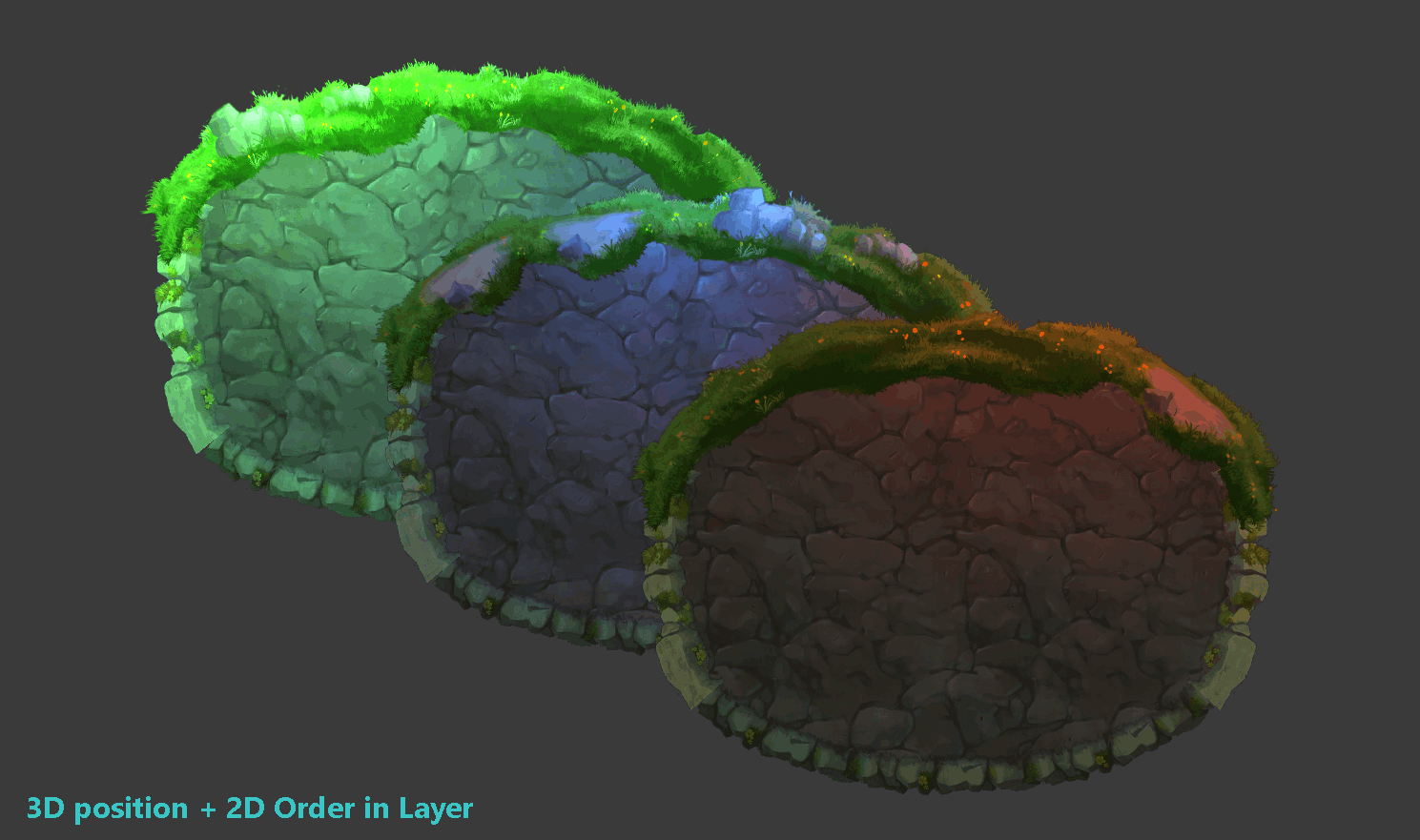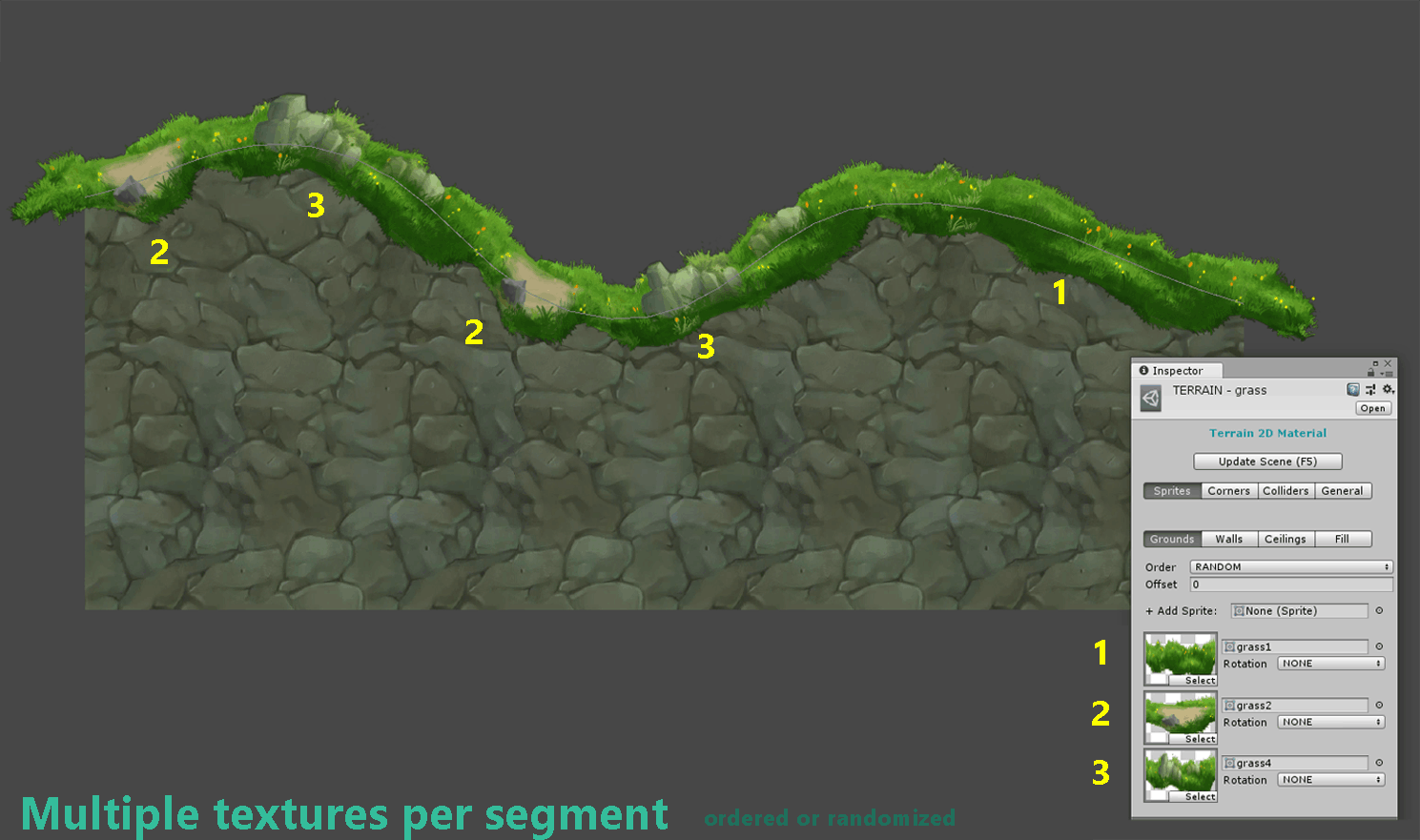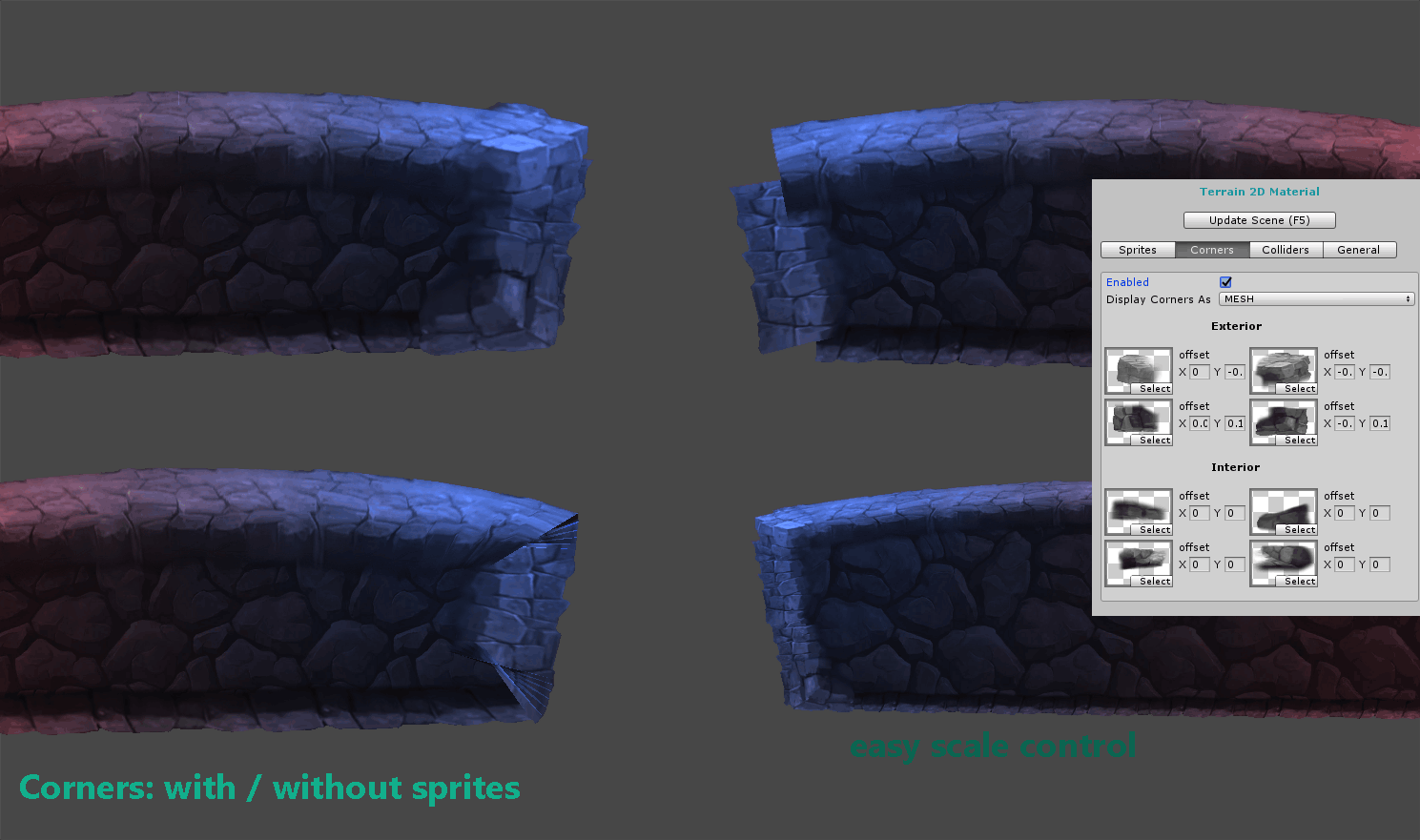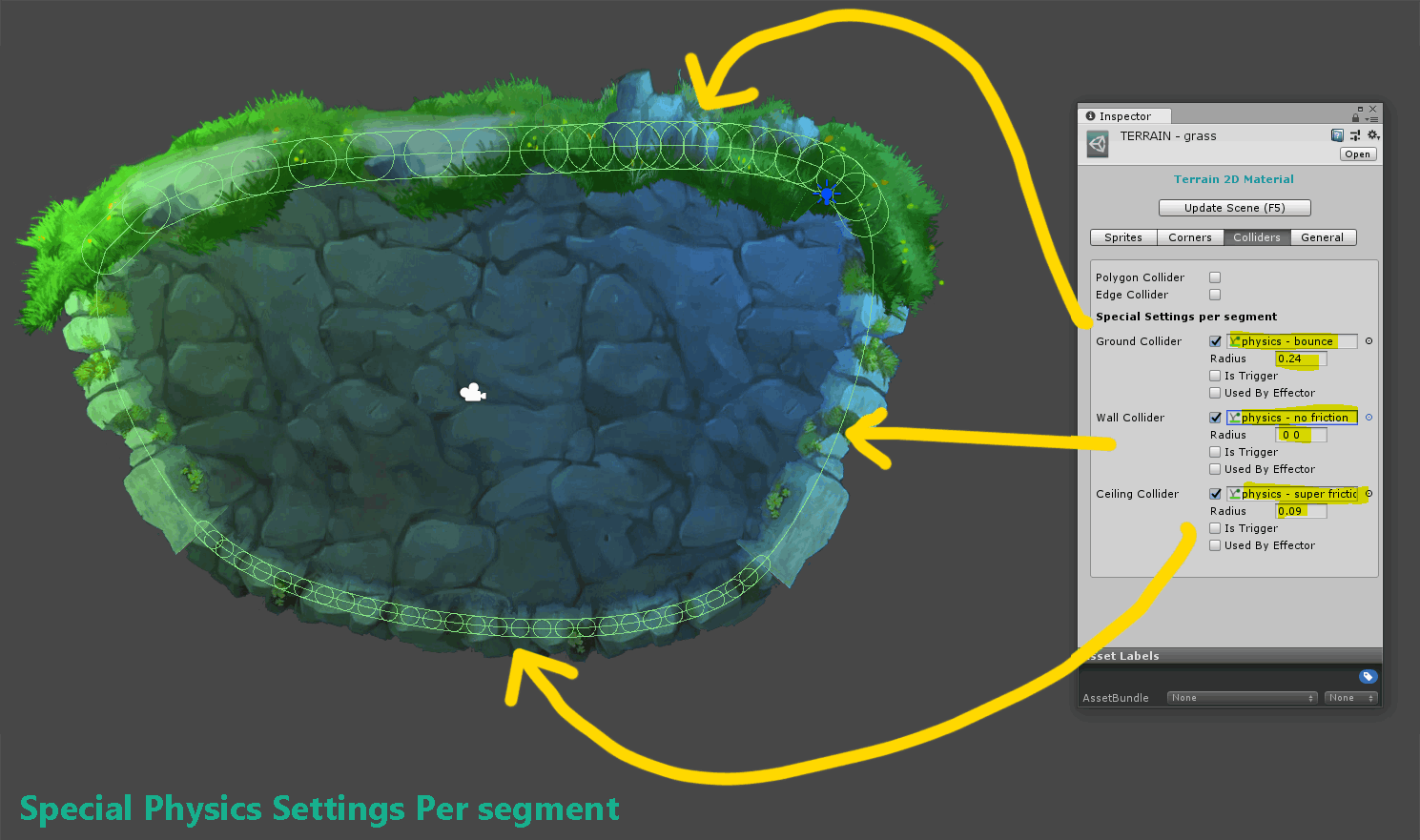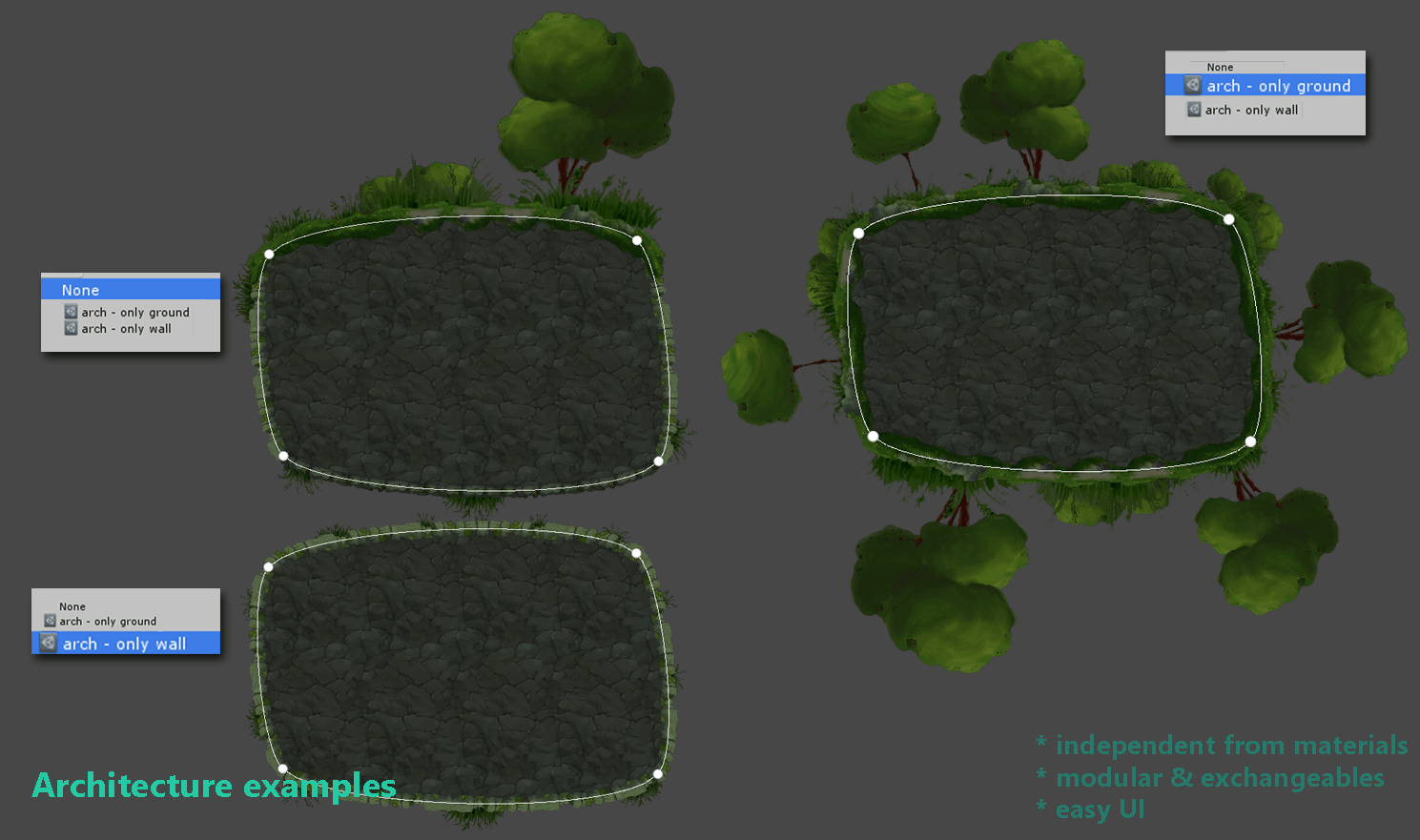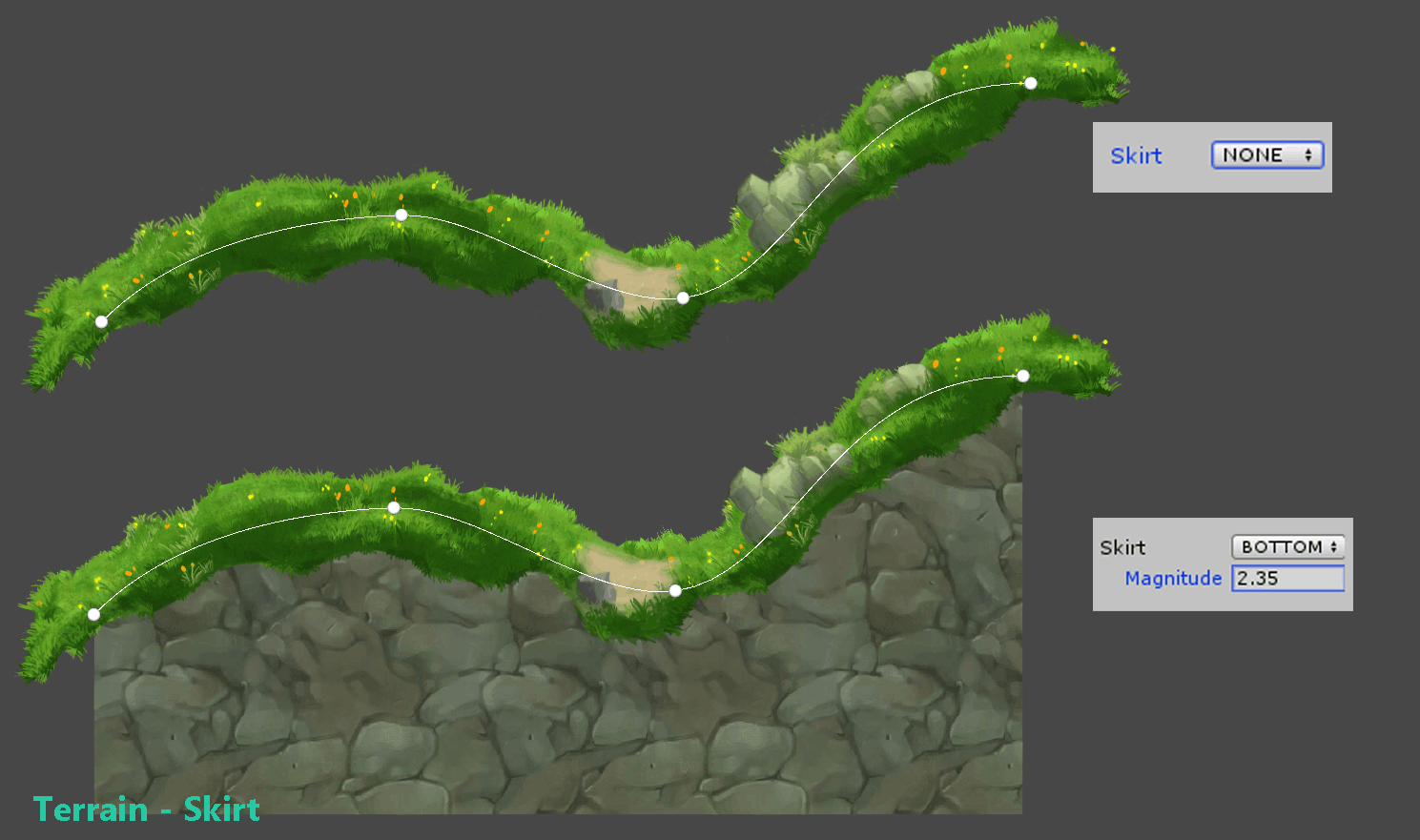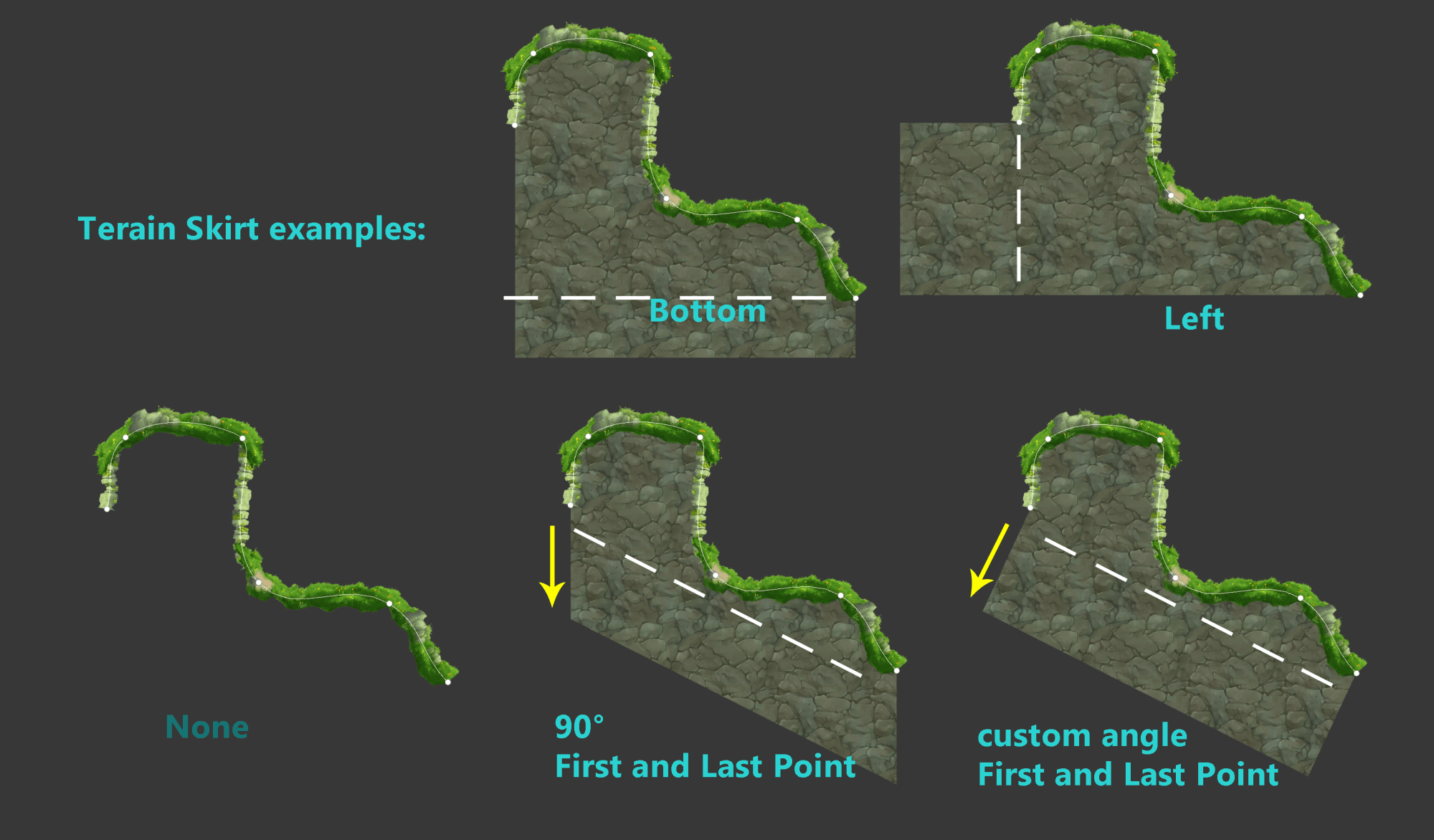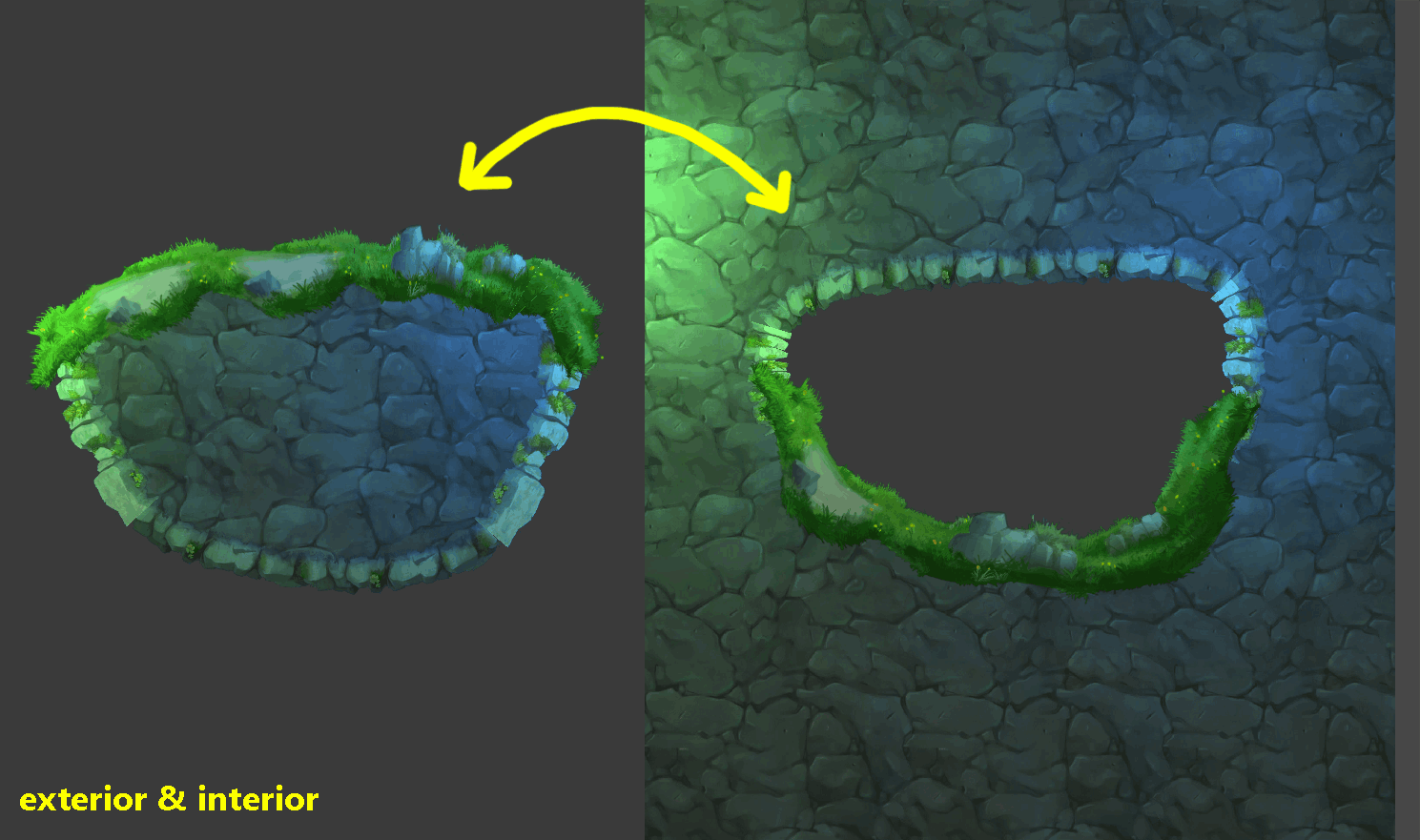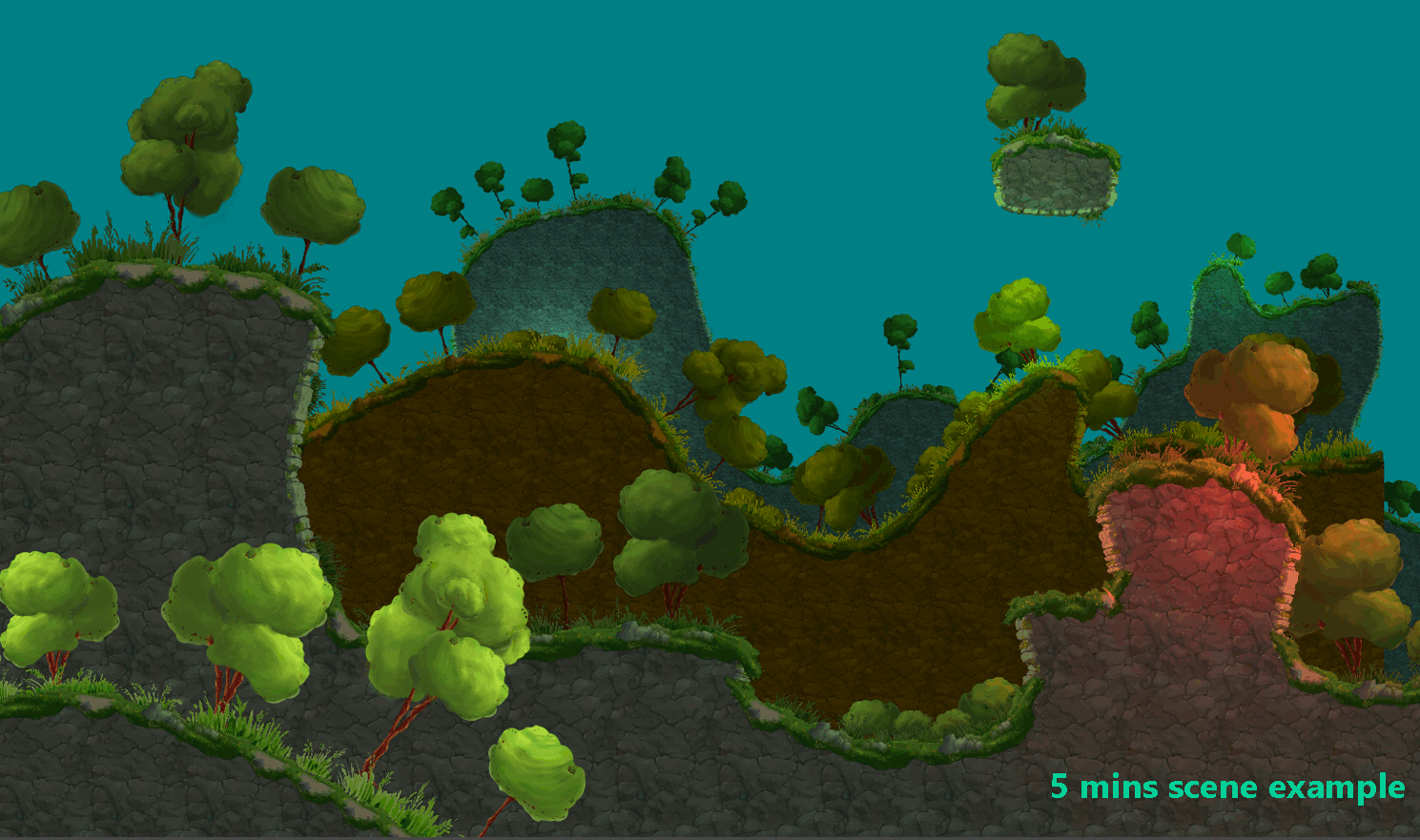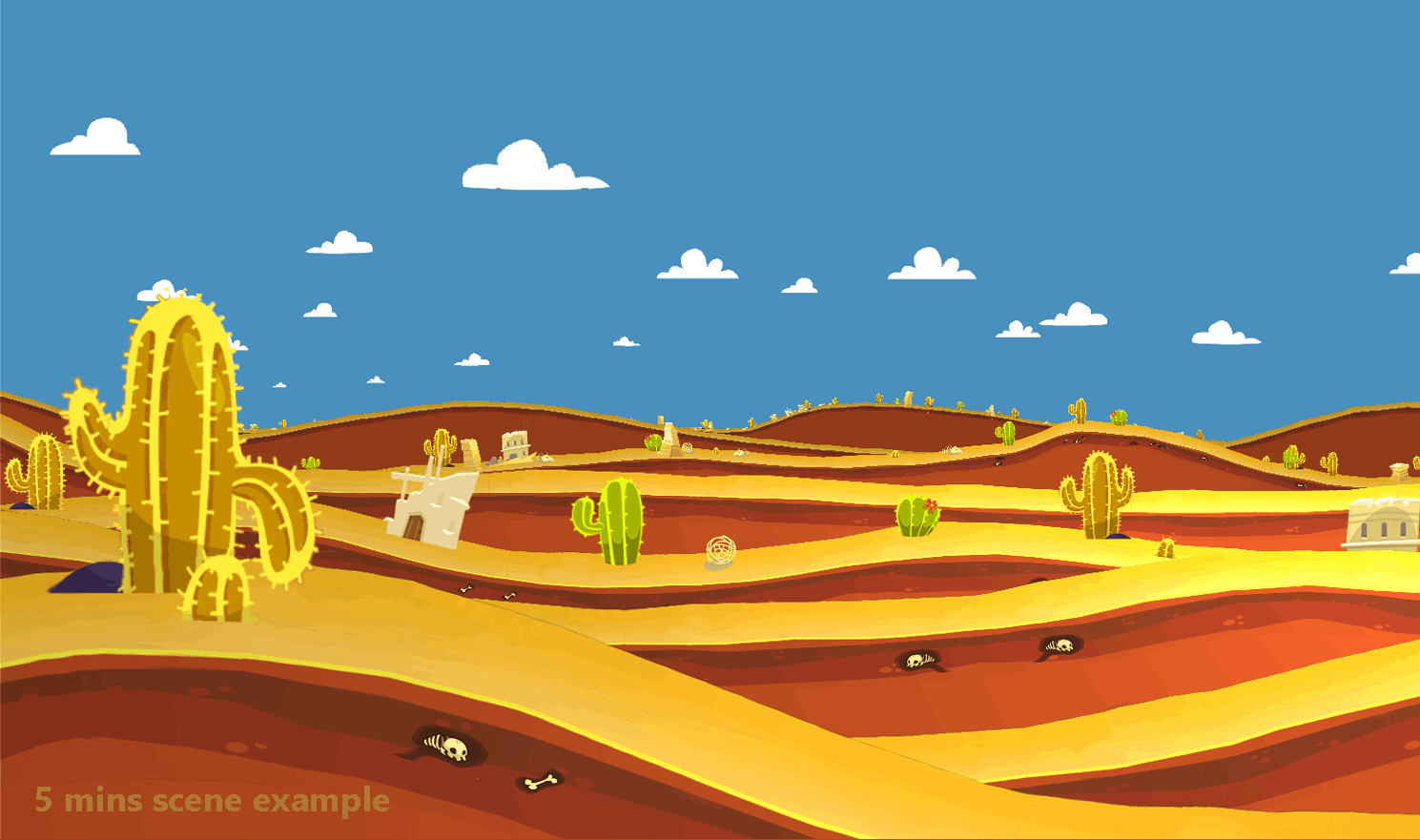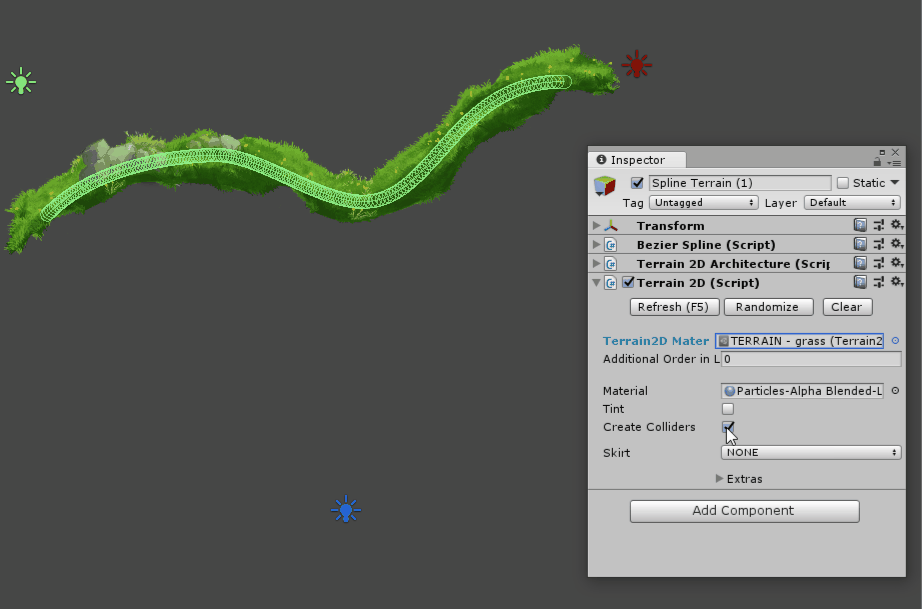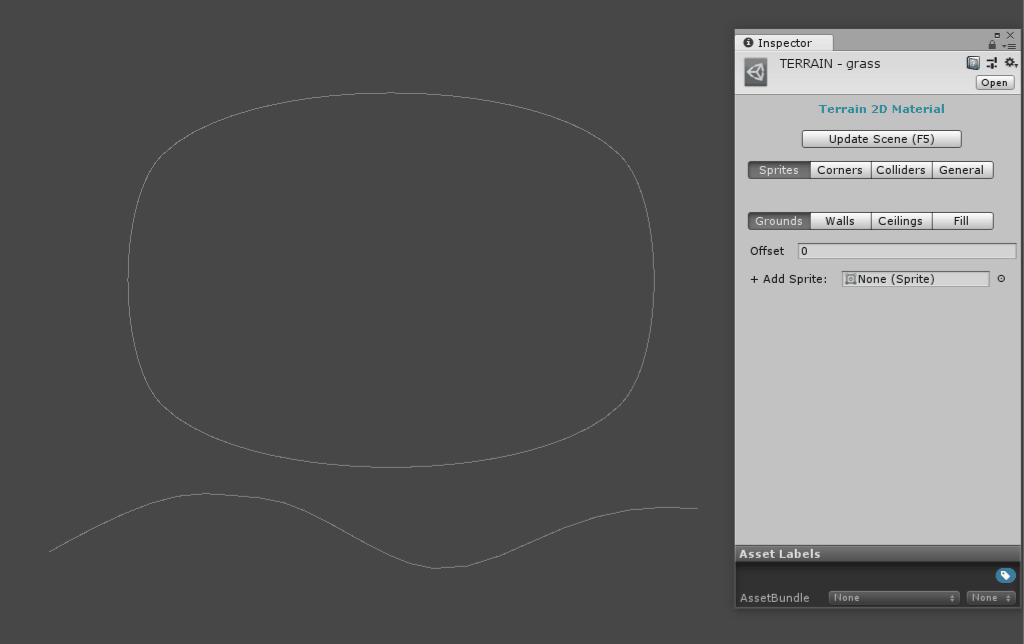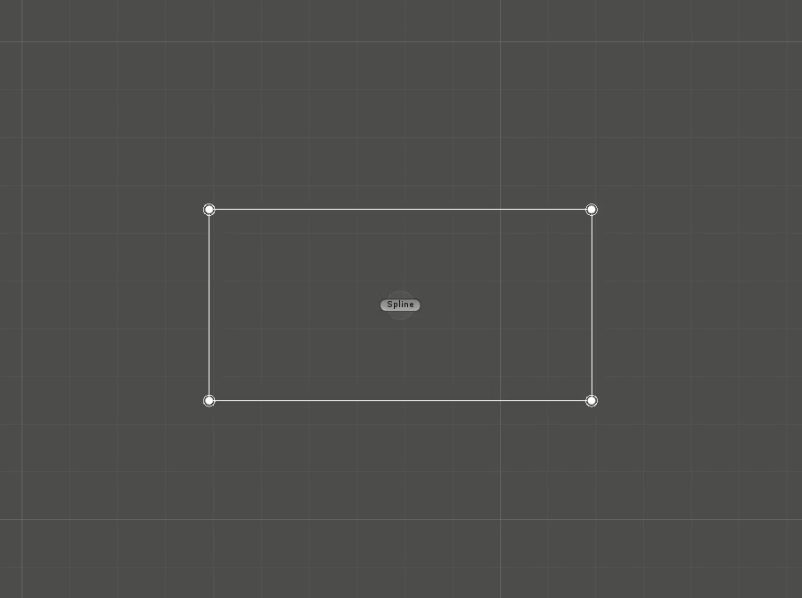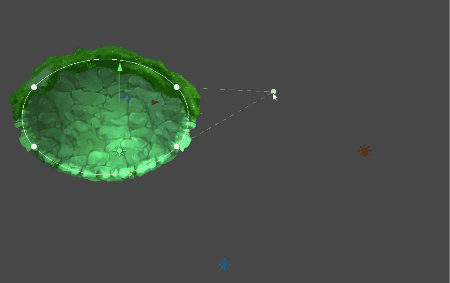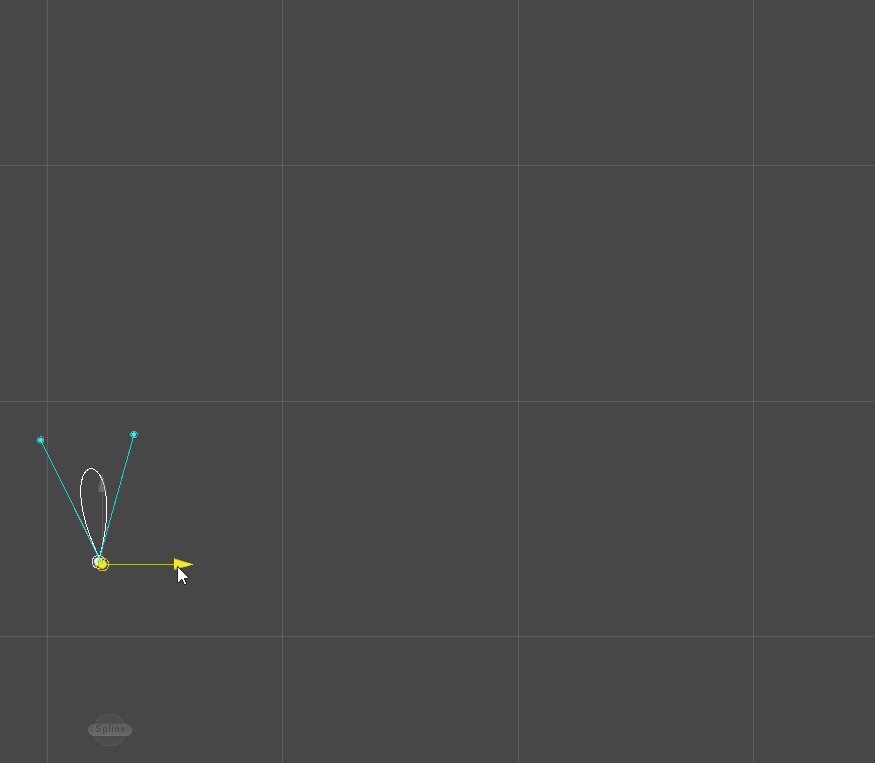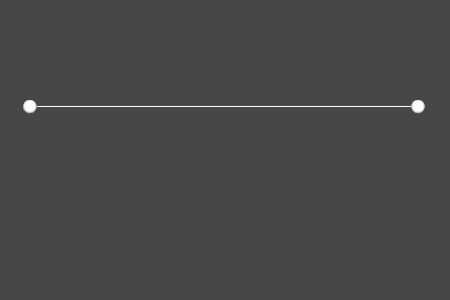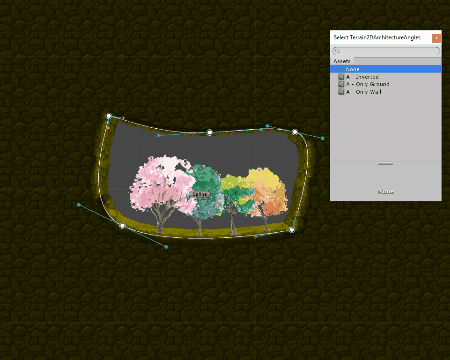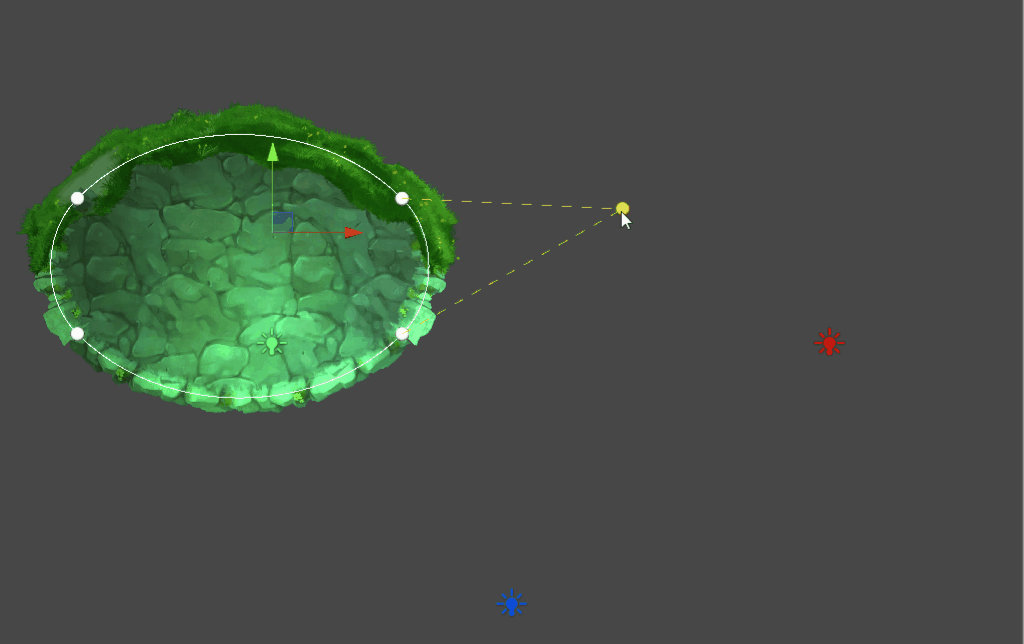
Terrain2D
Creates physics and textures according to the selected shape.
Once you define a terrain material, you can use it on any spline.
Additionally customizable on every shape:
- tint color
- shaders & materials
- 2D order and 3D
- physics other than the stablished in the material
...and more...